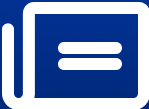Turn your iPhone into a webcam on macOS Ventura
Apple's Mac lineup may not have the best webcam but with macOS Ventura, the tech giant is looking to sidestep that problem by allowing the use of iPhone camera.
image for illustrative purpose

Apple's Mac lineup may not have the best webcam but with macOS Ventura, the tech giant is looking to sidestep that problem by allowing the use of iPhone camera.
The first step is to download the latest preview for macOS Ventura. Head over to Apple's website and join the beta software program. You will need to keep your Apple ID handy to sign up.
A quick check—betas are not final software releases and have the potential to be buggy, so if you are installing this on a system that you rely on for everyday work, don't. Instead, install the beta on a second Mac that you don't use for daily work.
If you don't have a second Macbook, then we recommend installing the OS on a separate partition on the system.
To work Continuity Camera needs an iPhone that runs iOS 16 or higher, which means that older iPhone's that are not getting the update (iPhone 6, iPhone 7) will not work with this feature. Here is a full list of all phones that are compatible with iOS 16.
You will also need a camera mount to secure your iPhone on the Mac.
How does Continuity Camera work?
Once you set it up, the Mac should immediately recognise your iPhone when its nearby and will prompt you to start using it. It will also work if your iPhone is connected via the USB port.
In case, you want to select that option later, you can still choose your iPhone camera when you are in an app that allows you to switch between your webcam and phone camera.
This works regardless of the app you are using (Facetime, Zoom, Microsoft Teams, etc), and doesn't require developers to add support for the feature to get it to work on their apps. You also get options for Portrait Mode, Studio Light and Center Stage regardless of the app.
You can also rotate you iPhone in any orientation and it will still work. You will get a more zoomed-in view if you keep your iPhone in the vertical orientation, and a full view if you keep it in landscape. It allows you to use all the iPhone camera tools on the Mac, like Center Stage, Portrait Mode, and the new Studio Light.
What's even more impressive is that Continuity Camera uses the iPhone's ultrawide module for a top-centered desk view, that does not require you to fiddle with your iPhone for a good angle, it automatically generates it.
Besides this, Handoff now gains support for FaceTime, which means you can start a call on one device, and then seamlessly transition over to the Mac, or vice-versa.