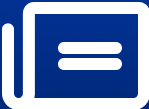Try Samsung's three clever settings to optimise battery life!
As smartphones age, their batteries inevitably degrade, leading to reduced backup capacity.
image for illustrative purpose

As smartphones age, their batteries inevitably degrade, leading to reduced backup capacity. Fortunately, Samsung has integrated features to mitigate battery degradation on its Galaxy smartphones. Follow these three settings to slow down the aging process and extend the battery life of your Samsung device:
Enable Protect Battery:
Charging your Galaxy device up to 85% can significantly extend the battery's lifespan. While manually monitoring this might be challenging, Samsung provides a solution. Navigate to Settings > Battery > and enable "Protect Battery" to automatically limit your smartphone's charging capacity to 85%. This feature helps protect your battery from the stress of reaching a full charge, contributing to prolonged battery health.
Disable Fast Charging:
Fast charging accelerates the charging process but can lead to increased heat, adversely affecting the battery's long-term health. By disabling fast charging, you can reduce heating issues during charging, ultimately extending your battery's lifespan. If your Samsung Galaxy supports wireless charging, consider disabling fast wireless charging as well, as it generates more heat compared to wired charging. To disable fast charging, go to Settings > Battery > Charging Settings.
Note: Disabling fast charging may increase the charging time, even with fast wired or wireless chargers.
Put Unused Apps to Sleep:
Many apps continue to run in the background, consuming power even when not in use. To address this, enable the "Put Unused Apps to Sleep" feature. This functionality automatically identifies apps that haven't been opened for a while and puts them to sleep, reducing unnecessary battery consumption. Access this setting by going to Settings > Battery > Background usage limit > and enable "Put Unused Apps to Sleep."
By incorporating these settings into your Samsung Galaxy device, you can optimize battery health and enjoy a longer-lasting battery life. Remember to periodically check and adjust these settings to ensure your smartphone continues to perform at its best.