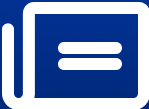Sony TV Firmware Update: Step-by-Step USB Installation Guide
Learn how to update your Sony TV firmware manually using a USB drive. Follow this step-by-step guide to install updates without an internet connection.
image for illustrative purpose

Updating a Sony TV running on Android TV or Google TV ensures system stability and security. While most firmware updates are delivered automatically via Over-the-Air (OTA) updates, users without an internet connection can install updates manually using a USB drive.
Before beginning the update process, users must determine their TV model. This information is available on the label at the back of the TV or within the Settings menu under About Device. Once identified, the latest firmware update file can be downloaded from Sony’s official support page.
The update file typically has a .PKG extension. To prepare for installation, users should format a USB drive to FAT32 and place the downloaded firmware file in the root directory of the drive.
Step-by-Step Manual Update Process
1. Turn off the TV before inserting the USB drive.
2. Insert the USB drive into the TV’s USB port.
3. Power on the TV to initiate the update process.
4. Wait for the installation to complete, which may take up to 30 minutes. The TV may restart multiple times during this phase.
5. A confirmation message will appear on the screen once the update is successful.
Key Considerations
- OTA updates are generally recommended for stability and reliability.
- Power should not be disconnected, and the USB drive should not be removed during the update process.
- All other USB devices should be unplugged to prevent compatibility issues.