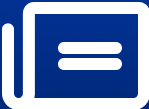How to transfer your data from Android to iPhone?
With 'Move to iOS' application, Apple has put all the data transfer dilemmas to rest. If you are an Android user making a shift to iOS, this hassle-free data transfer guide is for you.
How to transfer your data from Android to iPhone?
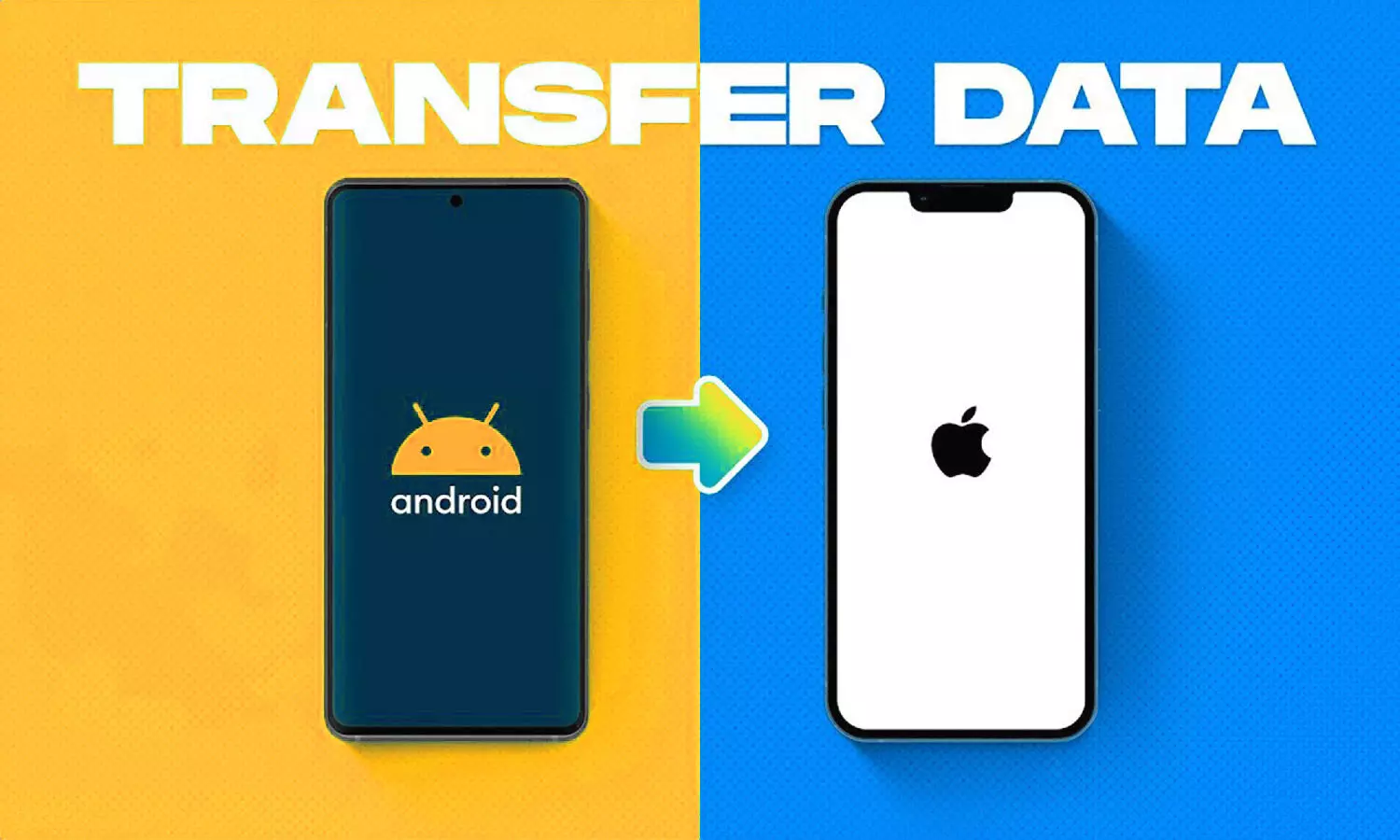
Shifting from Android to iPhone? The biggest challenge that the majority of us come across is how to successfully move data from Android to iOS. Losing one's precious data is no less than a nightmare. However, to put our miseries to rest, Apple has introduced the easiest way to transfer data from Android to iPhone. With a dedicated 'Move to iOS' application, users can wirelessly transfer their valuable data, including photos, contacts, messages, and more.
Apple has recently unveiled the all-new, flamboyant iPhone 16 series. If you are someone who is planning to upgrade from Android to iPhone 16, hassle-free data transfer should be the least of your concerns. Thanks to the 'Move to iOS' application, you can move all data to your new iOS device in no time.
Necessary prerequisites
- First things first, make sure both your Android and iOS devices are updated to the latest version and connected to a stable Wi-Fi connection.
- Following that, make sure both devices are charged to 75 percent and are plugged into a power source from the beginning through to the end of the entire process.
- After ensuring both devices are sufficiently charged, the next step is to figure out what data you want to move from the old Android device to the new iPhone.
- Also, check there is ample storage space on your iOS device to accommodate data from your Android phone.
Step-by-step data transfer process
- Start by searching the 'Move to iOS' application in the Google Play Store and install it on your Android device.
- Do the initial setup on your new iPhone and then go to the 'Apps and Data' section and select Move Data from Android.
- Go back to your Android device and select Continue in the Move to iOS application. While doing so, make sure both devices are placed near each other and connected to the power.
- Following this, your iOS device will generate a code. Put that code on your Android device and start the pairing process.
- This will generate a temporary Wi-Fi network. Make sure to get your Android device paired with this network and wait for the transfer screen to show up.
- Once the transfer screen appears, it will display the categories of data to be shifted. This includes contacts, messages, photos, videos, and more. Finalise the data to be transferred and press Next to initiate the transfer process. Be certain not to interfere with the devices till the transfer is complete.
- When the transfer is done, the next step is to select Continue on your iPhone and proceed with the on-screen instructions to set up your iOS device.
- Check for all your contacts, messages, and media to ensure they have been successfully transferred. In case some files are left untransferred, you may need to manually move them.
It is crucial to note that applications available on both Google Play and the Apple App Store will be transferred. Once the transfer process is complete, you can go ahead and download any applications of your choice from the App Store.
In addition, PDFs, music and books cannot be moved through the Move to iOS app, you can choose to manually transfer them via iTunes or other methods.
What to do if you run into issues
If your transfer process halts due to any issues, restart both of your Android and iOS devices and begin the entire moving process again. Do not forget to switch off mobile data on your Android phone and turn off any setting such as Smart Network Switch that could cause the transfer process to cease.