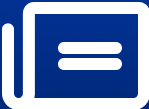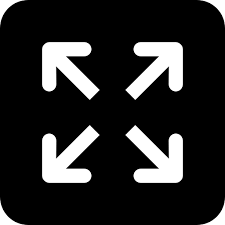How To Migrate from WhatsApp to GB WhatsApp Without Losing Data?
image for illustrative purpose
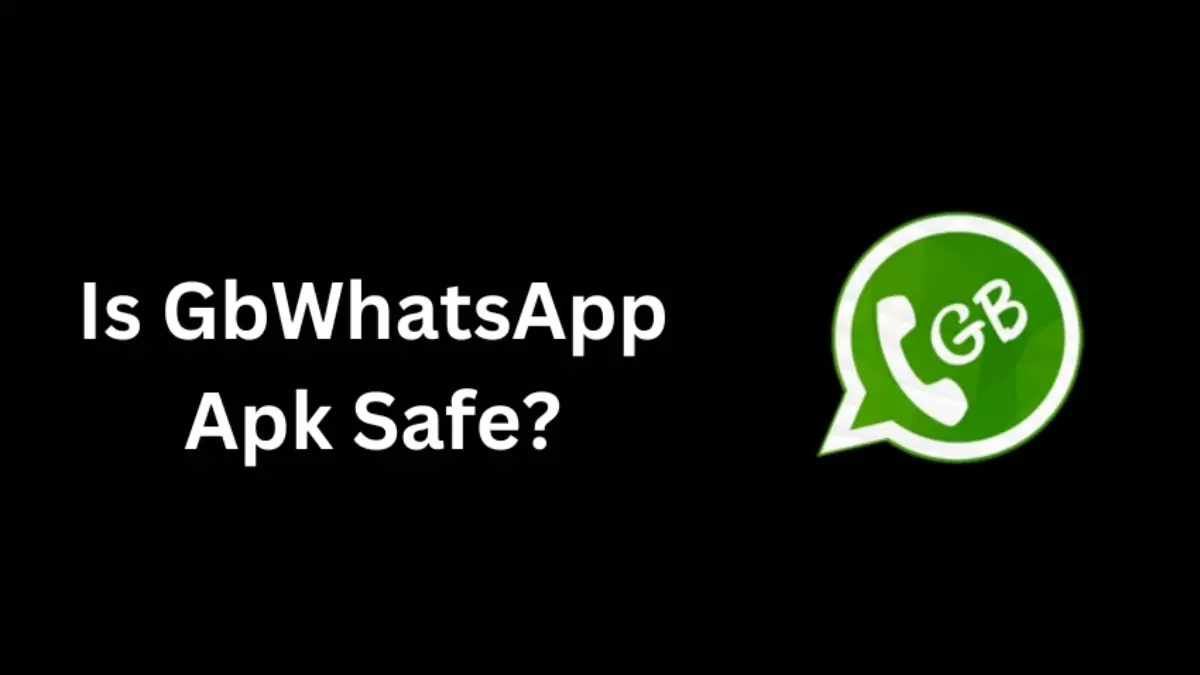
Migrating from the official WhatsApp to GB WhatsApp can seem daunting, especially if you're worried about losing important messages and media. Fortunately, the process can be straightforward and doesn't require technical expertise. This simple guide will walk you through the steps to ensure a smooth transition from WhatsApp to GB WhatsApp without losing any of your data.
Step 1: Back Up Your WhatsApp Data
First and foremost, you need to back up your current WhatsApp data. This ensures that all your chats, photos, and videos are safely stored and can be restored on GB WhatsApp.
Open WhatsApp: Go to the official WhatsApp application on your device.
Go to Settings: Tap on 'Settings', then 'Chats', and select 'Chat Backup'.
Back Up Now: Click on 'Back Up' to save your chats to Google Drive. Make sure you are connected to a Wi-Fi network to avoid using a large amount of mobile data.
Step 2: Download GB WhatsApp
To migrate, you'll need to install GB WhatsApp on your device. Ensure GB WhatsApp download from a reliable source to avoid any security risks.
Find a Trusted Source: Search online for a reputable website that offers the GB WhatsApp APK file.
Download GB WhatsApp: Download the APK file from the trusted source.
Step 3: Install GB WhatsApp
Before installing, you must allow your device to install apps from unknown sources since GB WhatsApp is not available in the Google Play Store or Apple App Store.
Allow Unknown Sources: On your Android device, go to 'Settings' > 'Security' and toggle on 'Allow installation of apps from sources other than the Play Store'.
Install the APK: Locate the downloaded GB WhatsApp APK file in your downloads folder and tap on it to start the installation process.
Step 4: Set Up GB WhatsApp
After installation, open GB WhatsApp and set up your account.
Verify Your Phone Number: Enter the same phone number you used in the official WhatsApp. You'll receive a verification code via SMS. Enter this code to verify your account.
Restore Backup: When prompted, choose to restore your chats and media from Google Drive. Ensure you log in to the same Google account used for the backup in the official WhatsApp.
Step 5: Verify Restoration
Once the restoration process is complete, your chats, including all messages and media, should now be available in GB WhatsApp.
Check Your Chats: Browse through the chats to ensure that all data has been successfully transferred.
Step 6: Adjust Settings and Preferences
Take some time to explore GB WhatsApp and adjust settings according to your preferences. GB WhatsApp offers various customization options and privacy features not available in the official app.
Customize Themes: Change the app's look and feel by selecting themes and adjusting the layout.
Configure Privacy Settings: Set up privacy options to manage who can see your last seen, profile picture, and status updates.
Conclusion
Migrating from WhatsApp to GB WhatsApp doesn't have to be complicated. By following these simple steps, you can make the transition smoothly and securely, ensuring that all your data is transferred without any loss. Remember to always download apps from reputable sources and keep regular backups of your data for additional security.