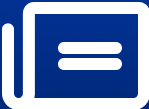Get a Rolex smartwatch face, here is a step by step guide for that luxurious look! video
After all, a Rolex watch is not merely a timekeeping device; it's a symbol of status. With the vast array of customization possibilities at your disposal
Get a Rolex smartwatch face, here is a step by step guide for that luxurious look! video
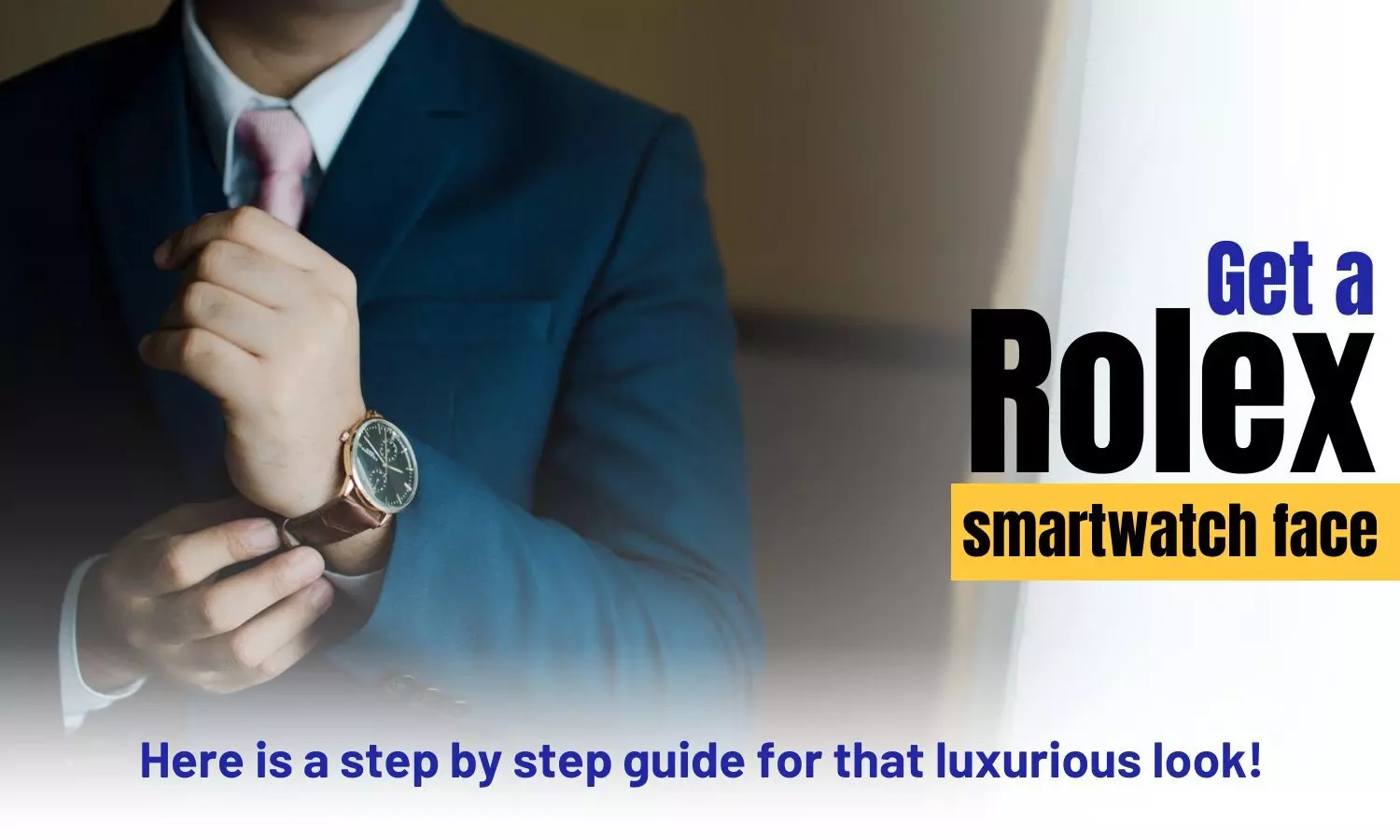
Elevate your style with a touch of opulence by adorning your wrist with an OS gadget. Despite the futuristic allure of Android Smart Watches, the finest models manage to exude a timeless elegance reminiscent of their analog counterparts. If your smartwatch doesn't quite capture that classic essence, fear not; customization options abound, allowing you to achieve a more timeless appearance. After all, a Rolex watch is not merely a timekeeping device; it's a symbol of status. With the vast array of customization possibilities at your disposal, you can effortlessly create the illusion of sporting a personalized Rolex Watch Face that exudes a classic aura.
To guide you on this journey to luxury watch faces, here's a perfect step-by-step guide on how to acquire a Rolex Smartwatch Face:
1. Begin by heading to the Play Store and searching for "Facer Watch Faces." Install the app once you've located it.
2. After installing the Facer app, launch it to get started.
3. The app will prompt you to select the operating system (OS) device you're using.
4. If your specific smartwatch model isn't listed, choose a similar model from the provided options.
5. Now, open your mobile browser and conduct a quick search for personalized Rolex watch faces. Select your favorite design and save it to your phone.
6. Return to the Facer app after downloading the watch face file.
7. Access your Watchbox page by tapping the Watchbox icon located at the bottom menu.
8. Choose the "Import" option, which is represented by the watch icon in the upper right-hand corner.
9. If you encounter difficulties during the import process, follow these steps:
• Navigate to your Android device's "Settings."
• Select "Apps."
• Find and tap on "Facer."
• Access "Permissions" and grant the necessary permissions.
• Locate and import the previously downloaded watch face file.
10. Your Facer app will now showcase the selected design. Ensure that your phone and smartwatch are synchronized.
11. Press the sync button on the Rolex watch face you wish to use. Please note that the syncing process may require some time to complete.
While the Facer app is available for free download, there's also a monthly premium subscription option that grants access to an extensive collection of watch faces, totaling up to 75,000, and removes pesky advertisements. Alternatively, for those who prefer a one-time payment, the Plus plan not only eliminates ads but also offers a range of additional features.