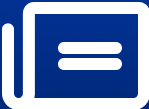Apple Unveils iOS 18, watchOS 11, and macOS Sequoia with Enhanced Customisation and AI Features
In its latest software update, Apple has introduced iOS 18, iPadOS 18, watchOS 11, and macOS Sequoia, showcasing advanced customisation options and AI-driven innovations.
iOS 18
Apple has officially released iOS 18, iPadOS 18, watchOS 11, and macOS Sequoia, enhancing the iPhone, iPad, Apple Watch, and Macs worldwide. Additionally, updates to tvOS for Apple TV, HomeOS for HomePod smart speakers, and firmware updates for AirPods have been rolled out. These updates bring deeper customisation options, a redesigned Photos app, and significant improvements to Messages and Mail. Next month, Apple will also introduce Apple Intelligence, a generative AI feature that blends generative models with personal context while maintaining user privacy and security.
The updates come just days before the launch of the iPhone 16 series, Apple Watch Series 10, AirPods 4, and AirPods Max with USB-C.
In iOS 18, users can personalise their Home Screen by arranging app icons and widgets in any configuration, framing their wallpapers, or creating custom layouts for each page. The redesigned Control Center offers greater flexibility, allowing users to organise controls—including favourites, media playback, home controls, and connectivity—for quick access. Users can also select between light, dark, or tinted appearances and enlarge app icons for a streamlined look.
Apple has introduced several subtle yet impactful enhancements:
- Phone App: Users can now search recent calls by numbers, names, or transcribed voicemails. The microphone automatically adjusts to Voice Isolation, Wide Spectrum, or Standard modes based on the environment.
- Photos Utilities: A new Utilities section categorises photos into Receipts, QR Codes, Documents, and more, with customisable and reorderable categories for improved accessibility.
- Messages Enhancements: New text effects and formatting options enhance iMessages. Users can schedule messages to send later by tapping the “+” sign next to the text entry field.
- Lock Screen Shortcuts: Customisable Lock Screen shortcuts now extend beyond the default flashlight and camera, offering quick access to preferred apps and functions.
- Maps Improvements: Topographical maps and hiking trails have been added, initially for the U.S. and Japan. Users can create custom routes, view elevation graphs, and access detailed hiking information.
- Calculator App: A history feature allows users to review past calculations, and the app now includes a unit converter with options for standard, scientific, and Math Notes modes.
- Calendar and Reminders Integration: The month view now displays both events and tasks, offering a comprehensive overview of the user’s schedule.
- Camera Enhancements: A new 5-second timer option has been added, and music playback will no longer pause when taking photos or videos.
macOS Sequoia Highlights
macOS Sequoia introduces iPhone Mirroring, extending Continuity by allowing users to access and control their iPhone directly from macOS. Users can swipe through the Home Screen, launch apps, and respond to iPhone notifications from their Mac. Safari now features Highlights and a redesigned Reader, while the update also simplifies window tiling and introduces the Passwords app to consolidate credentials in one place.
How to Upgrade to iOS 18
To upgrade to iOS 18, your iPhone must be running iOS 16.5 or later and be a model newer than the iPhone X. Follow these steps to download and install the update:
1. Open Settings: Launch the Settings app on your iPhone.
2. Go to Software Update: Tap on General, then select Software Update. If iOS 18 is available, it will appear here.
3. Download and Install: Tap Download and Install to start the update process.
4. Authorise Installation: Enter your passcode if prompted and follow the on-screen instructions to complete the installation.
5. Restart Your iPhone: Once the installation is finished, your iPhone will restart to apply the update.
How to Install iOS 18 and watchOS 11
1. iOS 18 is now available as a free software update for iPhone Xs and later models. To update your iPhone, go to Settings > General > Software Update.
2. macOS Sequoia is also available today as a free update for Mac users. To install it, click on the Apple logo in the top-left corner, then select Software Update.
3. For Apple Watch users, watchOS 11 can be installed after updating to iOS 18. Open the Watch app on your iPhone, then go to General > Software Update.
4. Apple TV users can update to tvOS 18 by going to System > Software Updates and selecting Update Software.
5. Apple Vision Pro users can update to visionOS 2 by navigating to Settings > General > Software Update.
Apple Intelligence will start rolling out over the next few weeks, with more features expected in the coming months. This AI suite will be available on iPhone 16, iPhone 15 Pro, and Pro Max models. The developer beta was released during WWDC 2024 in June, with the public beta following on July 15. Users can still join the Apple Beta Software Program to access the latest beta versions of iOS. Before installing beta software, keep the following in mind:
- Backup Your Device: Ensure you have a backup of your device and personal data.
- Use a Secondary Device: Beta software may have bugs; avoid installing it on your primary iPhone.
- Provide Feedback: Share your feedback to help improve iOS.
The iOS 18 developer beta recently received its third release, featuring dynamic wallpapers, an updated Messages experience with expanded RCS coverage, new Photos app features, and more. To download this beta version before it’s publicly available, users must be part of the Apple Developer Program.
To install the iOS 18 beta:
1. Ensure Compatibility: You need an iPhone newer than the iPhone X running iOS 16.5 or later.
2. Access Settings: Go to Settings > General > Software Update.
3. Enable Beta Updates: Tap on Beta Updates and select the iOS beta version you wish to access. This setting is off by default.
4. Select iOS 18 Public Beta: Once selected, your iPhone will receive automatic updates to the latest beta version.
5. Follow Installation Prompts: If an update is available, follow the on-screen instructions to download and install it.