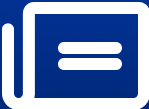How to use Microsoft’s AI PowerPoint generator to create presentations for you
At times, we’re short on time, and you don’t always have the luxury of wasting your time with PowerPoint. What if we told you, instead, that you actually can leverage generative AI to build presentations faster?
Gen AI

As an employee in a corporate environment, a student, or just a school employee, you understand the significance of presentations. But at times, we’re short on time, and you don’t always have the luxury of wasting your time with PowerPoint. What if we told you, instead, that you actually can leverage generative AI to build presentations faster? This capability is provided for you through Microsoft 365 Copilot, which we are calling Microsoft AI PPTS generator.
You can use it to produce a presentation in no time using generative AI. Just put some basic information and inspiration, and the AI takes over and makes the designs, all the text, and even images for you.
To make Microsoft AI presentations, you will need to sign up for Microsoft 365 Copilot. Once you do, here are the steps:
Step 1: Open PowerPoint online or the PowerPoint Desktop app. Now, select Copilot.
Step 2: Now PowerPoint gives you the ability to create a presentation from a reference that you have (like a file), or you can actually specify what content you want it to include.
Step 3: Now, you need to add a prompt to Copilot and let it build you a presentation. Make sure to include an outline of what you want your presentation to look like. We encourage you to be very specific and concise.
For instance, if you need to write a presentation about the plants and animals in Uttarakhand and medicinal plants, you can enter a message like: "Write an AI PowerPoint presentation about medicinal plants in Uttarakhand and the general plants and animals."
Include comments such as "easy to read", and you can even indicate how many slides you’d like your PPT to contain. When you're done entering the prompt, click send.
Step 4: You can see the tool makes you a PowerPoint slide show now. But if you think something is missing something, or you need to edit it, you can do that. You can tinker with it, add more slides, edit the images, and even change the text that the AI apps left behind.