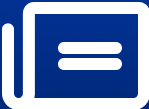Netflix introduces offline viewing: Download movies for on-the-go!
Netflix offers the convenience of downloading movies and TV shows for offline viewing. Here's how you can make the most of this feature:
image for illustrative purpose

Planning your next trip or just looking for some entertainment without relying on WiFi? Netflix offers the convenience of downloading movies and TV shows for offline viewing. Here's how you can make the most of this feature:
Update Your Netflix App: Ensure you have the latest version of the Netflix app installed on your device. You can find it on various platforms including iOS, Android, Amazon Fire tablets, Windows 10 devices, and select Chromebook models. Keep the app updated for optimal performance.
Select Your Content: Not all titles on Netflix are available for download due to various reasons such as licensing agreements or popularity. Look for the download icon, a downward-facing arrow, next to the titles you want to download. You may need to navigate to the "Available for Download" section or use filters to find downloadable content.
Download Your Selection: Once you've chosen a movie or TV show, simply click on the download button (the downward-facing arrow) next to the episode or movie. Downloading over a good WiFi connection will ensure faster downloads with minimal data usage. After downloading, you can find the content in your Downloads menu within the Netflix app.
Manage Your Downloads: Keep in mind that downloads have expiration dates and limits on how many times they can be downloaded per year. Once you've finished watching, you can delete the downloads from your device to free up space for more content.
By following these steps, you can easily enjoy your favorite Netflix shows and movies offline, whether you're traveling or simply prefer the convenience of offline viewing. Happy streaming!