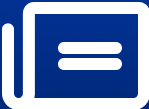Netflix Binge-Watching Blues: How to Save Money on Subscription for Rainy Days
Netflix provides us with valuable entertainment, but like any good tool, it must be used responsibly. So let us get proficient at managing your payment methods and cancelling subscriptions so that Netflix stays your friend and not your wallet's foe.
image for illustrative purpose
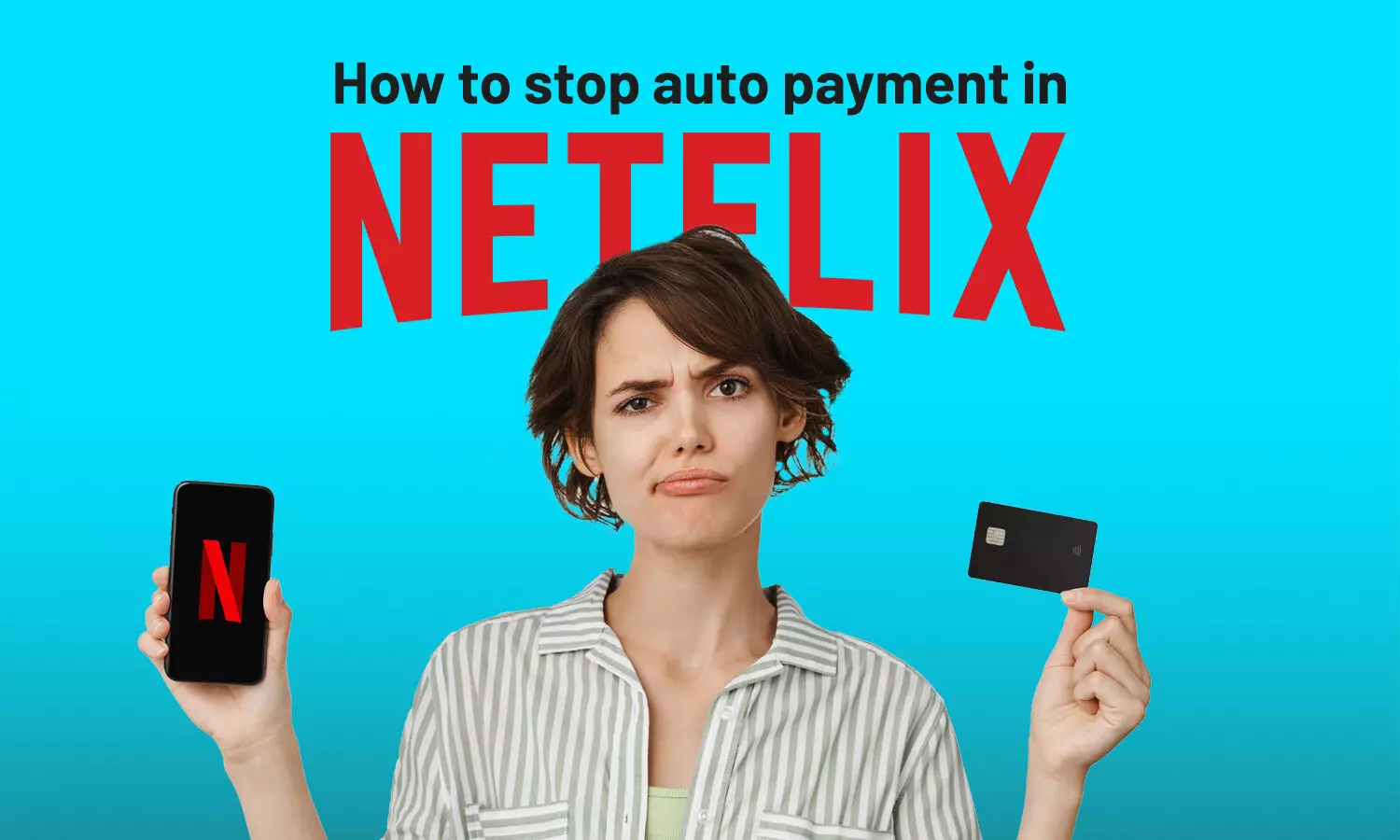
Let's face it, there are abundant entertainment options today. In fact, living in the digital era, social media demands our attention, and streaming platforms like Netflix have become a go-to source for unwinding. However, that pleasant feeling of getting lost in a show can quickly turn sour when you realise you have been unknowingly paying for months after finishing "that one series with the amazing soundtrack."
Don't worry, fellow streamers! We have prepared a guide to train you with some ninja techniques to conquer the auto-subscription villain and keep your wallet happy.
How to stop auto subscription
So, now that you've decided to put a stop to Netflix auto pay, here's how to end your subscription like a pro:
Step 1: Open the Netflix app or go to the official website.
Step 2: Hover over your profile icon in the top right corner and click on "Account" to enter the subscription.
Step 3: Scroll down to "Membership & Billing."
Step 4: Now click the "Cancel Membership" or "Manage Subscription" button.
It's done, you have slain the auto-subscription villain!
How to change the payment method
Now that you've completed the cancellation of Netflix, let's ensure your payment method doesn't accidentally renew the subscription. So, without ado, let's dive into it directly to manage it:
Step 1: Go back to your "Account."
Step 2: Click on the link mentioned on the same page because some account features are only available on the website. (For IOS users)
Step 3: Press “Continue” and "Sign In."
Step 4: Click on "Manage Payment Method." This is where magic happens.
Step 5: Now, you'll see your current payment method – credit card, debit card, or even PayPal.
Step 6: Press "Remove Payment Method." Now the work is done.
Make it a friend, not a foe!
While the above guide focuses on Netflix, the principle is the same for all streaming platforms. Thus, by doing so, you can take control of your entertainment spending, and let your hard-earned money flow towards your financial goals!