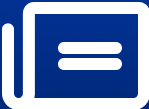How to Correct Colors and Lighting in Your Images
image for illustrative purpose
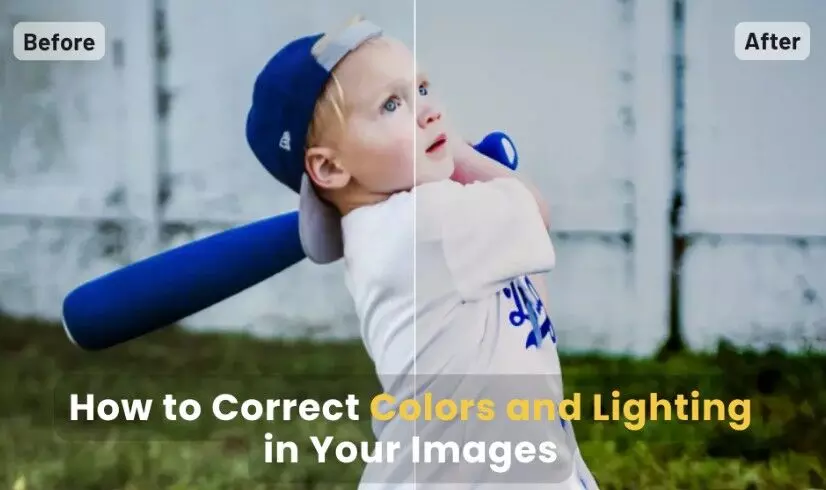
Perfectly balanced colors and lighting can transform an average image into a stunning visual masterpiece. Whether you're a photographer, content creator, or someone managing digital assets, mastering color and lighting correction is a skill worth having.
Properly corrected images improve visual appeal, tell better stories, and ensure a professional look that captures attention. Yet, achieving this balance isn’t always easy. Issues like overexposure, dull colors, or incorrect white balance can make photos appear unpolished.
This guide dives deep into correcting colors and lighting in your images, outlining essential concepts, tools, and techniques to help you create captivating visuals.
Key Concepts to Know for Understanding the Basics of Color and Lighting
To effectively correct your images, you need to understand the following:
1. White Balance
White balance adjusts the color temperature of your image, ensuring whites appear neutral. This adjustment removes unwanted color casts and makes your photo look natural. White balance is measured in Kelvin, where warmer tones (yellowish) fall below 5000K, and cooler tones (bluish) go above 5500K.
2. Exposure
Exposure determines how bright or dark your photo appears. A properly exposed photo balances highlights, mid-tones, and shadows without losing detail. Underexposed images look dark and lack details, while overexposed ones appear too bright.
3. Color Saturation and Vibrancy
Saturation controls the intensity of colors, while vibrancy specifically enhances less-saturated colors without oversaturating already vibrant areas. This subtle difference ensures that images look natural yet vivid.
4. Contrast and Highlights
Contrast enhances the difference between light and dark areas in your image. Highlights refer to the brightest parts, and adjusting them can prevent blown-out areas or restore lost details.
Common Problems in Color and Lighting
Images often suffer from the following issues:
Overexposure or underexposure, leading to lost details.
Incorrect white balance, causing blue or yellow color casts.
Washed-out colors or overly intense saturation.
Harsh shadows that obscure important details.
Step-by-Step Guide to Correct Colors and Lighting
Enhancing an image to improve its quality is quick and easy with ImgLarger’s feature ‘AI Image Enhancer’. With its advanced AI capabilities, ImgLarger enhances your photos with precision, bringing out vibrant colors, sharp details, and perfect lighting—saving you time and effort without compromising quality.
Follow these steps to make your images sharper, more vibrant, and detailed.
Step 1: Upload Your Image
Start by dragging and dropping the image you want to enhance onto the platform. Alternatively, use the file selector to upload your image. Make sure your file is in one of the supported formats: JPG, PNG, or WebP.
Step 2: Select Your Enhancement Options
To achieve the best results, adjust the enhancement settings by clicking on the pencil icon. It will open up the complete editor where you can play around with a bunch of different features to enhance the image.
Step 3: Edit & Download
Once you’re done making adjustments to your picture, you can download them. The tool not only enhances the image in the start but also lets you make further editing with extensive inbuilt features.
Alternate Tools Suggestions for Correcting Colors and Lighting
While ImgLarger’s AI Image Enhancer is a powerful tool for quick and effective image enhancements, there are other tools available that cater to specific editing needs. Choosing the right tool depends on your goals, skill level, and the complexity of edits required. Let’s explore some popular alternatives to help you find the perfect fit for your editing workflow.
1. Adobe Lightroom
Mobile Lightroom offers intuitive tools for adjusting exposure, white balance, and color tones. It’s ideal for batch processing and provides non-destructive editing, meaning you can always revert to the original.
2. Photoshop
Desktop Photoshop gives you complete control over color correction through adjustment layers, masks, and curves. It’s perfect for advanced users seeking precision.
3. Capture One
Mobile Capture One is a professional-grade editing tool designed for photographers. It’s particularly strong in color grading, with advanced color wheels and tone adjustments.
4. Luminar Neo
Luminar Neo uses AI-based tools for smart color correction and lighting adjustments. Its "Relight AI" feature adjusts lighting conditions seamlessly, even in complex scenes.
Conclusion
Mastering color and lighting corrections is essential for creating visually impactful images. Properly adjusted photos not only enhance their overall appeal but also convey your intended message with clarity and professionalism.
Whether you opt for tools like ImgLarger’s AI Image Enhancer for quick and efficient adjustments or professional-grade software like Lightroom and Photoshop for advanced control, the right approach can transform your visuals.
Take the next step—start enhancing your images today and watch as your visuals captivate and inspire!