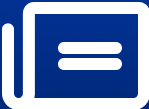How to Convert Youtube Video to Mp4 on Mac (Easy Guide)?
image for illustrative purpose
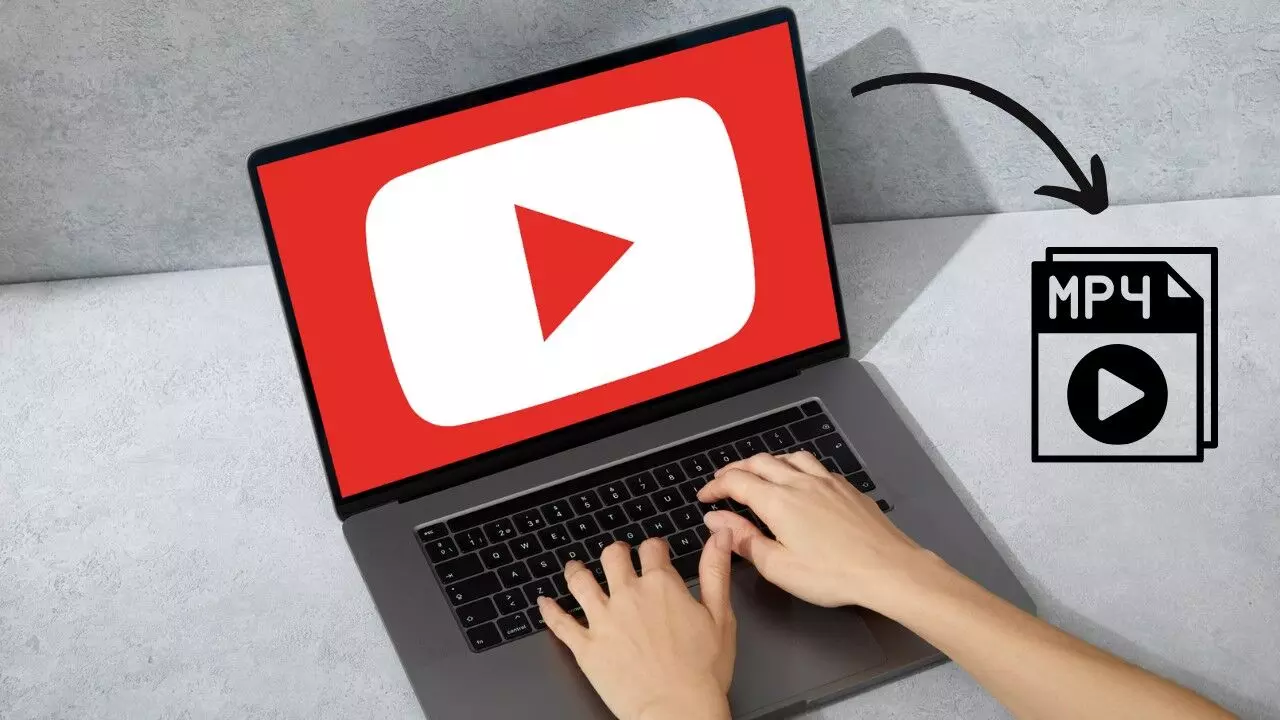
Ever wondered how to convert YouTube video to MP4 on Mac with minimum fuss? Well, you are not alone! For a long time, it has been a big hassle keeping your favorite YouTube videos in your memory for offline viewing and even sharing them in MP4 format. Either it be areas where access to the internet is limited, or compatibility of videos to function smoothly with other devices, it sometimes frustrates people.This guide has got you covered. With simple, easy steps and a robust tool like Edimakor, you will learn precisely how to convert YouTube videos to MP4 on Mac with no technical hiccups.
Why Convert Youtube Video to Mp4 on Mac?
There are various reasons why you would want to convert a YouTube video to MP4 on your Mac. Here's a quick rundown:
Offline Viewing
YouTube requires an internet connection to stream videos, which might be annoying if you travel, have poor Wi-Fi, or are in areas with poor network coverage. Converting videos to MP4 format ensures that you can watch them anytime, anywhere.
Universal Compatibility
MP4 is one of the most supported video file types, and it can be played on virtually any device, player, or platform. By converting YouTube videos to MP4, you will be able to easily play them on your Mac, smartphone, tablet, or smart TV.
Convenient Storage
MP4 files are highly compressed, meaning they occupy less space without sacrificing the quality of a video. This is an excellent choice to save multiple videos without clogging up your Mac's hard drive.
Editing and Customization
So, if you happen to be a content creator or need editing for personal use, getting that file in MP4 format really makes it more accessible within editing software like iMovie or Final Cut Pro.
Backup and Preservation
Such hosted videos on YouTube can get taken down without notice. Save and converting them as MP4 to your Mac ensures you always have a copy to view.
Sharing with Ease
The MP4 file format is light and can be shared via email, messaging apps, or even cloud platforms without the need for reformatting.
By converting YouTube videos to MP4, you open yourself to flexibility, convenience, and control over how you will use your favorite videos. Now that you have gotten the "why," let's move on to the "how" with Edimakor!
How To Convert Youtube Video to Mp4 on Mac with Edimakor
Edimakor is an innovative, user-friendly, AI video editor that will make working with video editing or converting for professionals and non-professionals easier. It makes sure that a simple video or a complex editing project can be created without any difficulties through its intuitive interface by users of all skill levels.
More than that, the software does not stop at converting YouTube videos to MP4 on Mac; it also comes with other features like generating subtitles , translating video in any languages etc. With its built-in downloader, you can fetch any video from YouTube or similar sites and convert them by following a few clicks.
Edimakor will surely provide high-quality results, therefore it's the best for any person who wants to save, edit, or repurpose videos easily.
Key Features:
1. AI-Powered Editing: Using artificial intelligence to automate tasks such as subtitle generation and scene detection.
2. Video Conversion: It supports the conversion of videos among different formats to make them playable across various devices.
3. In-built Downloader: It permits direct downloads from YouTube and other such sites for easy editing and conversion.
4. Multi-language Support: It offers auto-translation features, thus making it accessible to an audience from all over the world.
5. User-Friendly Interface: Very simple, designed for both beginner and professional users.
6. High-Quality Output: Ensures that original video quality is retained after the conversion.
7. Cross-Platform Compatibility: Available for macOS, providing seamless performance on Mac devices.
Detailed Steps to Convert YouTube Video to MP4 on Mac with Edimakor:
Step 1: Download and Launch HitPaw Edimakor
Go to the official HitPaw Edimakor website to get the latest version. After downloading, follow the setup instructions to install it on your Mac. Once the installation is complete, locate the app in your Applications folder and open it by double-clicking.
Step 2: Access the Download Feature
On the main interface, click the Media tab at the top of the screen. From the menu on the left, select the Download option. Copy the URL of the YouTube video you want to convert from your browser’s address bar and paste it into the download field in Edimakor.
Step 3: Choose MP4 Format and Start Downloading
In the format options, select MP4 as the output format. Then, hit the Download button to save and convert the YouTube video into MP4 format on your Mac effortlessly.
You can also check out the guideline from Edimakor Official website:
How to Convert YouTube Videos to MP4 on Mac Online [2024]
These straightforward steps ensure you can convert videos quickly and hassle-free!
Tips
Following are some useful tips that can make the process of converting YouTube videos to MP4 on Mac even easier:
1. Check for the Quality Settings of the Video: Always, when downloading any video from YouTube, choose the best quality so that the MP4 format is of good resolution.
2. Keep Software Up-to-Date: Keep updating Edimakor from time to time for new features and bug fixes.
3. Organize the output files: Create a folder in your Mac where you can save the converted MP4s, and then you can locate your videos much easier.
4. Ensure Enough Storage Space: Check your Mac's storage capacity before downloading or converting large videos to avoid interruptions.
5. Use Reliable Internet Connection: For smooth downloading and conversion, a fast and reliable internet connection is necessary, especially when dealing with high-resolution videos.
6. Batch Convert for Efficiency: You can upload multiple YouTube video conversions and proceed with the batch process.
7. Test Playback: After conversion, the resultant MP4 file should also be played on your default media player to make sure this works as anticipated.
Conclusion
Convert YouTube video to MP4 on Mac happens with ease when the appropriate tool is used like Edimakor. The user-friendly design, along with the impactful functionality, makes the procedure for downloading, editing, and exporting videos quite effortless to undertake.
By following such easy steps in this manual, you will be enabled to enjoy your favorite clip in offline mode and super quality MP4 format.
Meanwhile, with some extra tips, it is possible to make certain everything goes smoothly and at top efficiency, whether for your own use, sharing with other people, or perhaps in content creation.
FAQs
1. Is Converting YouTube to MP4 on Mac illegal?
That depends on for what purpose you are using the video. Generally, converting YouTube videos for personal use is allowed, such as watching them offline. However, if you download copyrighted content without permission from the owner, or if you do so for commercial purposes, you could be in violation of YouTube's terms of service and copyright laws. Always ensure you have the rights to use the video before converting.
2. What is a good and safe YouTube to MP4 converter for Mac?
Yes, tools like Edimakor are safe and reliable for converting YouTube videos to MP4 on Mac. You are advised to download the software from the official website to avoid malware or any security risks. Take some time to go through reviews left by users and thus verify the legitimacy and performance of the tool.
3. How to watch YouTube videos Offline on Mac?
You can save the YouTube videos directly to your Mac using the in-built media downloader by Edimakor. Once downloaded, the video can be watched without the requirement for an active internet connection, hence a completely offline workflow after the download.